Mastering MS Excel: Entering Data
1. Basics of Data Entry:
Click on a cell to activate it for data entry.
Start typing to input data.
2. Types of Data:
Excel handles various types: text, numbers, dates, and formulas.
3. Autofill for Series:
Drag the fill handle for automatic series (dates, numbers, etc.).
4. Formatting Data:
Use bold, italics, and underline for emphasis.
Apply different fonts, sizes, and colors.
5. Data Validation:
Restrict data input using predefined rules.
Data > Data Validation.
6. Drop-Down Lists:
Create lists for consistent data entry.
Data > Data Tools > Data Validation.
7. Using Formulas:
Start a cell with “=” to begin a formula.
Common functions include SUM, AVERAGE, COUNT, etc.
8. Relative and Absolute References:
Understand how cell references change in formulas.
F4 toggles between relative and absolute references.
9. Concatenation:
Combine text from different cells into one.
Use the CONCATENATE function or “&” symbol.
10. Comments and Notes:
– Add comments for additional information.
– Right-click > Insert Comment.
11. Spell Check:
– Review > Spelling for proofreading.
12. Protecting Cells:
– Prevent accidental changes to specific cells.
– Format > Protect Sheet.
13. Find and Replace:
– Ctrl+F to find, Ctrl+H to find and replace.
14. Error Checking:
– Formulas that might have errors are flagged.
– Green triangles indicate potential issues.
15. Importing Data:
– Import data from external sources using the Data tab.